This wraps up our 3 part update to our Google Classroom integration.
To submit grades to Google Classroom, first go to the Grades section of the DocentEDU Dashboard. Then select a class and a docent from the drop-down menus. Once you do, a green button will appear at the top right of the screen:
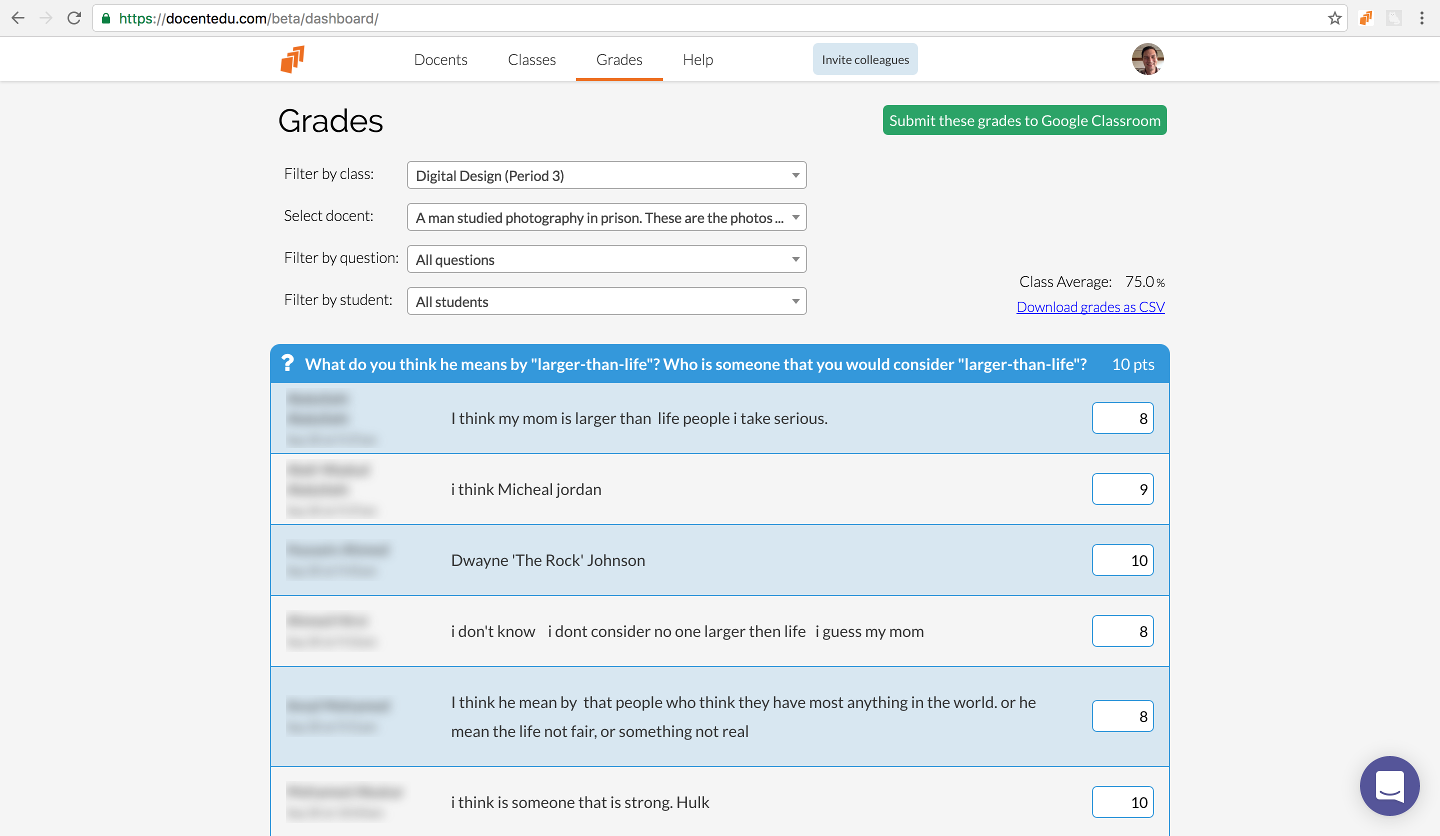
Click that button and those grades will be sent to Google Classroom. That’s all there is to it!
Here’s what things look like in Google Classroom once the grades get submitted:
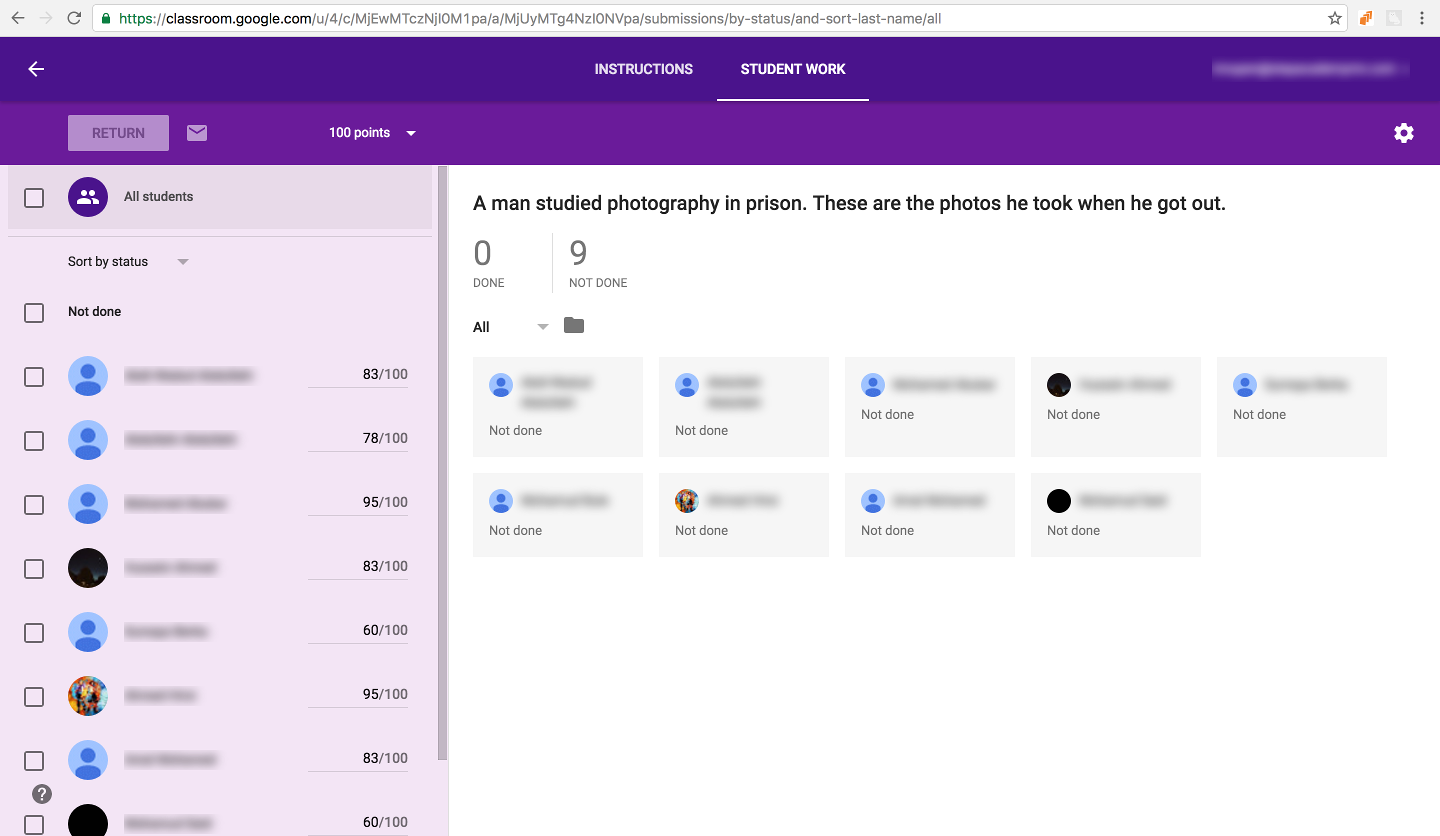
Note: those scores are percentages for the entire docent.
Students will also be able to see their grades without you having to take any other action in Google Classroom. Here’s what that looks like:
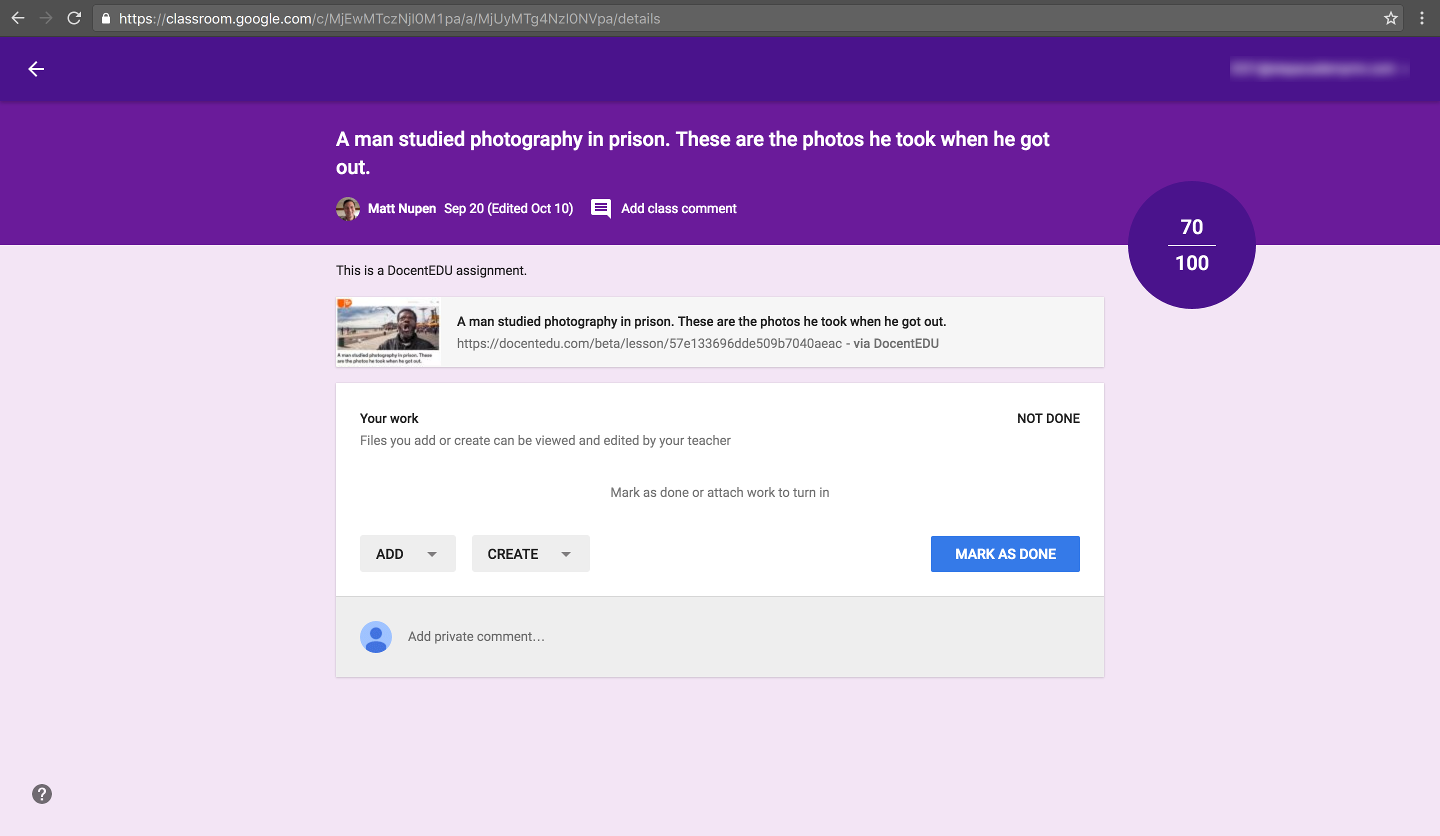
Nice!
If you have any questions or feedback about this update, send them to us via email, Facebook, or Twitter.