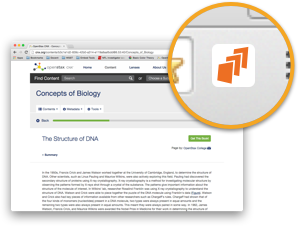Docents
Examples
Click here for more website ideas
Videos
Classes
Grades
| Student | Question | Answer | Score | Out of |
|---|
Help
- Your First Lesson
- Creating a Docent
- Setting Up Classes
- Google Apps
- Grading
- For Students
- General
- Account
Your First Lesson with DocentEDU
-
Enrolling students
Give your students the class code (found in the Classes section of the dashboard) and instruct them to sign up by going to DocentEDU and signing in with their Google ID. While signing up students will be asked to enter a class code. Once they have done this they will see a list of assigned docents. Students must install the DocentEDU extension in order to see the docent you created.
-
Sending students to their first docent
There are three ways students can get to an assigned docent.
- See all assigned docents in the DocentEDU dashboard.
- Link to the page you created a docent on and add #docentedu to the end of the URL. This will automatically load the docent.
- Link to the page you created a docent on and instruct students to click on the DocentEDU extension button to load the docent.
If you use Google Classroom, you can assign docents directly to those classes. First assign to a DocentEDU class and then click “Share to Google Classroom”.
-
What to tell students about DocentEDU
DocentEDU lets you answer questions, see teacher notes, and take your own notes on any webpage. Make sure you sign in with the correct Google ID, and have the DocentEDU extension installed. If a docent does not show up, click on the DocentEDU extension button.
Creating a docent
-
How to activate DocentEDU on a webpage
You can activate the DocentEDU toolbar on any webpage by clicking on the DocentEDU extension button. This button is to the right of your browser's address bar and has the DocentEDU logo.
-
How to assign a docent in your LMS
First assign the docent to your class and make sure students have enrolled themselves into that class and have the extension installed. Second, assign students the link to the website just as you would any other website in your LMS. Add “#docentedu” to the end of the URL so that the DocentEDU extension automatically loads for students. Students can also click the DocentEDU extension button to load the docent when they get to the assigned webpage.
-
How to add questions
Click the question tool on the toolbar and then click on a paragraph to add a question below it. Type in the question, assign the number of points, and then click “Save”.
-
How to add a multiple choice question
Create a question, click “Save”, and then type the first option in the answers box and press Enter. You can add as many choices as you would like. Click the checkbox next to the question that is correct.
-
How to add a discussion question
Click the discussion tool on the toolbar and then click on a paragraph to add a question below it. Type in the discussion topic and then click “Save”.
-
How to add a YouTube video
Add a sticky note and then paste the URL of the YouTube video.
-
How to embed other tools
Most tools that have an embed code can be added to a sticky note. Create a sticky note and then paste the embed code.
-
How to highlight text
Choose the highlighter tool and then select the text. You can also first select the text and then click the highlighter tool.
-
How to delete a highlight
Click on the highlighted text and then click the trash icon.
-
How to edit a question
Click “Edit” in the upper right of the question box. Make your changes and then click “Save”.
-
How to delete a question
Click “Edit” on an existing question and then “Delete”. Any student responses made for that question will be lost when it is deleted.
-
How to change the number of points a question is worth
When editing a question you can change the number of points in the upper right side of the question box.
-
How to add a note to a highlight
Create a new highlight or click on an existing one, and then click the plus (+). Enter the note into the box that appears.
Setting Up Classes
-
How to create a class
Go to the Classes section of the DocentEDU dashboard. Click on the plus (+) button next to “Classes” and enter the name.
-
How to rename a class
In the Classes section of the DocentEDU dashboard, click on the class name and change the name. Click anywhere else on the page to save your changes.
-
How to enroll students
Students can enroll themselves by entering the unique class code found in the Classes section of the dashboard. If you have a digital projector in your classroom, click the binoculars icon to make the code fullscreen. You can also import your Google Classroom roster when you create a new class.
-
How to view students enrolled in a class
Go to the Classes section of the DocentEDU dashboard and click “View Roster”.
-
How to delete a class
Go to the Classes section of the DocentEDU dashboard and click the trashcan icon next to the class you would like to delete. Enter the name of the class and click okay. This last step is to prevent accidental deletion of classes. All student responses for the class will be removed. Docents assigned to the class will remain.
-
How to assign a docent to a class
From the docent, click on the DocentEDU icon on the toolbar and choose the class(es) you want to assign it to. If you are assigning to a Google Classroom class, first assign to the class in DocentEDU and then click “Share to Google Classroom” and follow the steps.
From the dashboard, click the assign button next to the docent and choose your class(es).
Google Apps
-
How to use DocentEDU with a Google Doc
Google Docs must first be published before using with DocentEDU. In Google Docs, click the “File” menu and then “Publish to the web…” Click “Publish” and then copy the link and open it in a new tab. Click the DocentEDU extension button to begin docenting the published Google Doc.
Make sure you give students this published Google Doc URL and not a link to the editable Google Doc.
-
How to assign a docent with Google Classroom
It is important to assign a docent to the class in DocentEDU before sharing to Google Classroom.
-
How to add videos to a Google Doc
Publish the Google Doc and load DocentEDU on the published link. Add a sticky note and paste the YouTube URL.
Grading
-
How to grade a class
Go to the Grades section of the DocentEDU dashboard, and then select the class and docent you would like to grade. You may then choose to grade by student or by question. Type in the score in the box provided. Multiple choice questions are automatically graded. Discussions are not graded.
-
How to grade by question
In the Grades section of the dashboard, choose the class and docent and then the question to view each student’s answer for that question. Type in the score to give it a grade.
-
How to grade by student
In the Grades section of the dashboard, choose the class and docent and then the student to view all of their responses in a docent. Type in the score to give it a grade.
-
How do students see their grades?
Students can see their scores by going to the DocentEDU dashboard and clicking on Grades.
-
How to see student answers
Go to the DocentEDU dashboard and click on the Grades section. Select a class and docent to view student answers.
-
How to see discussion responses
Go to the discussion on the docent to view responses.
For Students
-
How students find their docents
If you use an LMS such as Google Classroom or Schoology you can assign a docent directly from there just as you would any other website. Add “#docentedu” to the end of the URL to automatically load the docent. Students can also view all of their assigned docents by going to the DocentEDU dashboard by opening a new tab and clicking on the extension or by going to docentedu.com and clicking on "Dashboard" in the upper right corner.
-
How students sign up
Students should go to docentedu.com and click on the sign up button. This will walk them through connecting their Google account, enrolling in a class, and installing the extension. Be sure to give students the class code so they can enter this while signing up.
-
How students view a docent
Students can view a docent by going to the assigned webpage and clicking on the DocentEDU extension button. The extension must be installed for students to view the docent layer and they must be assigned the docent for it to appear.
-
How students answer questions
Students can type their answers directly below the question in the space provided. Their answers are automatically saved and viewable to teachers in the dashboard. Students can go to the docent and view their answers at any time.
-
How students view their grades
Students can view their grades in the DocentEDU dashboard.
General
-
How do I create a docent?
Browser extension: Go to a website and click the DocentEDU extension button. To docent a Google Doc you must first publish it and then docent the published Google Doc link.
Mobile app: Using your preferred web browser app, copy the URL of the website you would like to docent. Open up the DocentEDU app and click the + button in the Docents section of the dashboard. Paste the URL and make your docent.
-
Where do I find text to use with DocentEDU?
Almost any website works with DocentEDU. We have made a collection of quality, free online text that works great with DocentEDU.
-
What does it look like for students?
Once students load the DocentEDU extension on an assigned docent they will see all of the notes, questions, discussions, and embeds that you have added. They answer questions, participate in discussions, and take notes on the page along side what you have added. Students have their own toolbar with the highligher, hightlight note, and sticky note tools. To help differentiate notes, all teacher highlights are green, and student notes are yellow. All student notes and answers are automatically saved.
-
How do I get to the dashboard?
The fastest way is to open a new tab and click on the DocentEDU extension button. You can also go to docentedu.com and click on “Dashboard” in the upper right corner.
-
How do I share a docent with other teachers?
Each docent you create has a share button to the right of it in the dashboard. This link allows other teachers to preview and copy the docent while keeping all student data private. Do not use this share link for students.
-
Why isn’t DocentEDU working on a particular website?
Most websites follow Internet coding standards and DocentEDU uses that to identify important information on the page. A small number of websites do not follow these standards because they are outdated or experimental. If a website is not compatible with DocentEDU, you can copy and paste the text into a Google Doc and then publish it for use with DocentEDU.
-
Can I use PDFs with DocentEDU?
PDFs must first be converted to standard webpage for use with DocentEDU. We recommend using Google Docs to convert the PDF or copying and pasting the text into a Google Doc. Publish the Google Doc and then docent the published link.
-
Does publishing a Google Doc create a new copy of the original?
No, a published Google Doc is directly connected to the original. There is a 15 minute time delay between edits to the Google Doc and the published page. DocentEDU relies on how your document is ordered so it is recommended that you do not modify a Google Doc after you have used DocentEDU on it.
-
Does assigning a published Google Doc in Google Classroom make a copy of it?
No, published Google Docs are treated like a regular webpage. This means that when you assign a docent that has been created on a published Google Doc, students will not have a copy of that Google Doc in their drive. Nothing new will be added to the Google Classroom’s folder. Students can view their docent by clicking on the assigned link in Google Classroom and answer the questions right on the page.
-
Can students come back to a docent and finish it later?
Yes, students can pick up where they left off by going back to the docent via the original assigned link or going to the page and clicking on the docentedu extension. Student answers and highlights/notes are autosaved as they type so even if they accidentally close the tab/window, their work has been saved.
Account
-
How do I switch to a student (or teacher) account?
Click on your profile picture at the top right. Then click "Switch to a student account"
-
How do I delete my account?
Send us an email at support@docentedu.com and we’ll take care of it.
-
Are subscriptions auto-renewed?
Yes, monthly and annual subscriptions that are paid with a credit card are set to auto-renew. You will receive a notification a month before this happens.
-
How do I upgrade from the free trial?
You can purchase an annual or monthly subscription with a credit card through the dashboard.
-
Is there a volume or school discount?
Yes, email the number of teachers and student to support@docentedu.com for a quote.
-
How do I get a receipt?
You will receive a receipt by email after purchasing a subscription with your credit card. Email us at support@docentedu.com if you need anything else to submit to your school for reimbursement.
-
What happens to my docents if my subscription ends?
Your docents and student responses will still be accessible after your subscription has ended. You will not be able to create new docents.